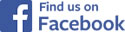Accessibility
This site is designed to be displayed correctly by most browsers, and to be accessible to those with disabilities, eg those who are partially blind or even blind. About 59% of visitors to the site use Internet Explorer 7 (IE7), 19% use Firefox, 14% use Internet Explorer 6 (IE6), 5% use Safari, and 3% use Opera and Chrome. IE7 and, particularly, IE6 don't follow the World Wide Web Consortium's coding protocols as rigorously as might be expected, so 'fixes' are used to make sure that the site is displayed properly by these browsers. Some of the display elements used by the site aren't supported by IE6/7, so IE6/7 can't display these elements at all. IE6/7 users who want to see what the site looks like in its entirety might like to consider using Firefox (free 7MB download), Safari (free 19.7MB download), or Chrome. Firefox follows W3C protocols much better than IE6/7, has numerous useful add-ons, and is generally regarded as more secure than IE6/7.
The following hints may be helpful if you experience difficulties when displaying or accessing the site:
-
Acrobat Reader (needed to open pdf files):
PDF stands for Portable Document Format and is the preferred format for sharing electronic documents worldwide. You will need to install Adobe's Acrobat Reader in order to display some of the documents on this site. A free download of Acrobat Reader 9.2.0 (the latest version) can be downloaded from http://www.adobe.com. The file size is 43.5MB, so it will take some time to download unless you have a broadband connection. If you have an old operating system you may need to download an older version of Acrobat Reader - just click on 'Different language or operating system?' and follow the instructions.
Text Size:
The following table lists the easiest ways to increase or decrease the size of text on your screen for a variety of browsers.
Internet Explorer Key 'ctrl' + '+' to increase size, or key 'ctrl' + '-' to decrease size. Mozilla Firefox Key 'ctrl' + '+' to increase size, or key 'ctrl' + '-' to decrease size. Chrome Key 'ctrl' + '+' to increase size, or key 'ctrl' + '-' to decrease size. Opera 9 Click View in the menu bar, then Zoom, then whatever setting you want. Safari Key 'ctrl' + '+' to increase size, or key 'ctrl' + '-' to decrease size.
JavaScript:
This site uses JavaScript. You won't be able to see email links if your browser is set up to block Javascript or active content. The following table describes how to unblock active content for a variety of browsers.
Internet Explorer Click Tools in the menu bar, then Options, then Advanced, then scroll down to security and check 'Allow active content to run in files on My Computer'. Mozilla Firefox Click Tools in the menu bar, then Options, then Content, then check the 'Enable JavaScript' checkbox. Opera 9 Click Tools in the menu bar, then Preferences, then Advanced, then Content, then check the 'Enable Javascript' checkbox. Safari Click Edit, then Preferences, then Security, then check 'Enable Javascript' checkbox.
Assistive Technologies
can be used to improve the accessibility of the internet to people with disabilities. Blind people, for example, can use the internet by listening to synthesized speech from their computer. This is done by using Screen Reader software that converts text to speech. Those with physical disabilities who have difficulty typing or using a mouse can browse the Internet by manipulating switches or wireless pointing devices attached to their heads, and deaf people can relate to sound on the internet by reading visible text and image descriptions.
These Assistive Technologies are often impeded by the way web pages are designed. This site is designed to be reasonably accessible to all, but we will only know how successful we have been if we get feedback! So we would appreciate any comments you have. Please email your comments to the